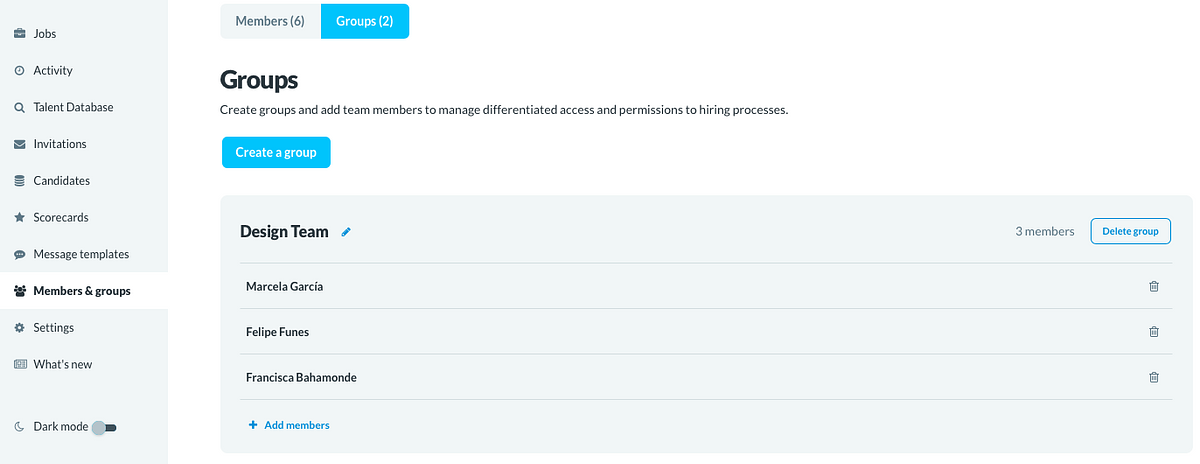At Get on Board there is no limit to the number of users per company, and we know that organizing work teams is key for better management of selection processes. That's why you can create user groups to grant different permissions according to each selection process.
User groups allow you to divide collaborators into teams and assign each one the selection processes you want. This way, each group will be able to see only the jobs assigned to them.
How do you create groups?
To create groups you must go to 'Users and Groups', select the tab 'groups', and then click on ''Create a group'.
After entering a title for the new group, you can search for users by name and select them. Once you have all the users you need, click on 'Add' and voilá! your group is created.
How are the groups assigned in the processes?
To assign a group to a process, you can do it in two ways:
- From the 'Actions' menu of the job in your dashboard. Select the option 'Manage access', which will open a modal where you can select which groups will be able to see that job.
- From the process view (Kanban board), on the left menu, you'll find the option 'Manage access'.
Keep in mind that when you select a group, the access is automatically hidden from the rest of the users of the company that are not in the selected group. Users with the role of Admin will be able to see all processes, regardless of the groups, they are assigned to.
Start creating User Groups here.